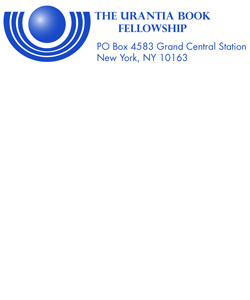Fellowship Admin
LETTERHEAD TEMPLATES
PRINT MEDIA LOGOS
WEB MEDIA LOGOS
AVERY 5167 RETURN ADDRESS LABELS
AVERY 5164 SHIPPING LABELS
Fellowship Logo -- For Avery 5164 Shipping Labels
How to download:
Scroll down the page to view optional logo layouts.
Right-click on the desired file type -- jpg or tif.
tif files are much better quality than jpg files. jpg files are included only for convenience and use in programs that will not accept tif files.
From the context menu that appears,
select "Save Target As . . ." and then specify the directory on your computer where you want to save the file.Note: White rectangles in the yellow sections below show the relative size of the logo and the 5164 label.
Artwork for Download as a .TIF FILE Download as a .JPG FILE |
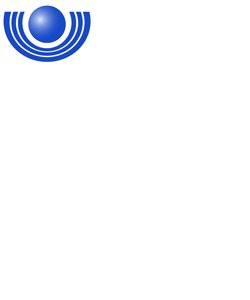 (Not actual size or resolution) |
Artwork for Download as a .TIF FILE Download as a .JPG FILE |
(Not actual size or resolution) |
How to Print Avery 5164 Shipping Labels in MS Word
Open a blank document in MS Word.
From the top menu bar select "Insert", "Picture", "From File". Navigate to the folder where you stored the downloaded artwork and click on the file you want to use. This will insert the image into your blank Word document. Click on the inserted image to highlight it.
From the top menu bar select "Tools", "Letters and Mailing", "Envelopes and Labels".
Click on the "Labels" tab and then click on the "Options" button.
In the dialog box which is then displayed, scroll down to "5164 Shipping" and highlight it.
Make sure you've selected the appropriate printer parameters under "Printer Information" in this dialog box. Then click "OK".
Put a sheet of labels in your printer. Click "Full page of same label" and then click "Print". You may need to make some physical adjustments to your printer in order to print label stock instead of plain paper. Check your printer manual if you have any questions about this.
Note: When setting up to print labels like this it is helpful to first the labels on a blank sheet of paper to be sure they are printing and lining up correctly before you actually print on label stock.